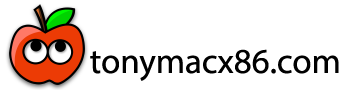Thanks to robi62!
Yesterday I installed successfully a Ventura 13.6.6 Hackintosh based on your EFI.zip. Everything works fine.
The only thing I recognized:
If I plug in my iPhone6 into any frontside USB port of the HP Hackintosh the iPhone vibration is tuning on an off an on and off and so on. If I plug it into any backside USB everything works.
My procedure was as follow:
1. Download the following and copy it to a USB drive
- EFI folder from robi62
- OpenCore Auxiliary Tool
- OpenCore Patcher
2. Create a Ventura-Installer-USB-stick with OpenCore Patcher on my old iMac
3. Check or set the BIOS settings on the HP elitedesk 800 G1 as follow (enter Bios with F10)
- set EFI Boot Mode
- set SATA to AHCI
- Secure Boot Disabled
- VTd Disabled
- set boot order to “first from USB”
4. Insert your Ventura Installer USB stick into HP computer and start the HP
5. Follow the installation process (it took 60 minutes with several reboots)
- set up a new account on your Hackintosh
6. Copy the OpenCore Auxiliary Tool and OpenCore Patcher to the HP into the applications folder.
7. start OpenCore Auxiliary Tool. "Mount ESP partition" and "open config.plist"
8. Copy the EFI folder to the Hackintosh computer
9. create SMB Number as iMac18,1 Intel Core i5-7360U at 2,3 GHz
10. delete” –v” in the boot-arg field (I did this for cosmetic reasons)
11. save
12. still in OpenCore Auxiliary Tool: click “edit” and then “OC validate”. I got a lot of errors.
- update all kexts and update OpenCore Auxiliary Tool itself. I repeated these updates several times.
- fill in “Auto” in the field UEFI -> Output -> InitialMode
- click again “OC validate”. All errors were gone.
13. save
14. reboot
15. start OpenCore Patcher and click “Post install”, then click “start”
16. reboot
17. Check in system profiler. You should see “metal 2 support” under graphics.
voila. I hope this helps.