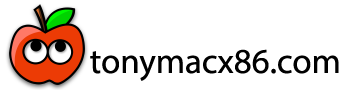- Joined
- Mar 2, 2020
- Messages
- 1
- Motherboard
- Intel mobile H87
- CPU
- i7-4720HQ
- Graphics
- Intel HD4600
- Mobile Phone
This guide is for the following laptop: AORUS X3 Plus V3 (2015). I assume you have some knowledge about installing macOS on a Windows laptop, refer to the various guides available on this forum if you are confused. I will be detailing the “non-standard” procedures for this machine though.

Here are the specs for my device:
Processor: Intel Core i7 -4720HQ (4 C / 8 T / 6 Mo cache / 2,60 GHz / Turbo Boost 3,60 GHz)
Memory: 16GB 1867 MHz DDR3L
Graphics: Integrated Intel HD Graphics 4600
Display: 14” QHD+ (3200 x 1800) Wide Viewing Angle LCD
Hard Drive: 1To mSATA SSD (Samsung 850 EVO, installed afterwards)
Wireless Network: Intel AC-7260 (to be swapped for a BCM94360HMB chip)
Ethernet: Atheros Killer LAN E2200
Audio: Realtek ALC282
Camera: Built-in HD Camera
Battery: Integrated (73 Wh Li-Ion polymer)
Operating System: Windows 10 Home Edition + macOS Catalina 10.15.3 with Clover
BIOS: FB0A/F009
GeekBench 5 score: 800 single-core and 3350 multi-cores
Full Specs Sheet: https://www.aorus.com/product-detail.php?p=568#pd_spec
What is working
The following link is a repo containing the files needed: https://github.com/AdriStreet/AORUSX3V3. Every file that needs patch to work on this machine are already patched in this repo but as my machine may be different from yours (with swapped SSD, RAM or Wi-Fi chip), I will be detailing how I manage to install macOS on this machine. Don’t hesitate to directly use the “EFI” folder for your EFI Partition (both USB Installer and Clover Bootloader) but keep in mind that you will need some additional fixes detailed below.
Thanks ever so much to Rehabman who produced guides, tools, kexts and patches I needed to make my macOS Catalina Installation successful on my machine. Massive thanks to the community as well for providing kexts, tutorials, software, tools and help.
Installation
BIOS:
DISCLAIMER: I take no responsibility for any bricking, system crashing, freezing, faults, damage or other issues that arise from this guide. Do this at your own risk. THIS PROCESS WILL MOST LIKELY VOID YOUR MANUFACTURER AND COMPUTER SELLERS/RETAILERS WARRANTY. Refer to your manufacturers’ terms and conditions on warranty as well as the store you purchased your computer from. Only proceed if you know YOUR WARRANTY IS NOW VOID and you don’t care about that. Note I cannot offer advice on how to unbrick your computer.
If you have another BIOS Version, refer to this guide in order to learn which variable you must change to set your DVMT-Pre Alloc to 128Mb (0x4): https://www.tonymacx86.com/threads/...etting-dvmt-in-insydeh20-bios-laptops.165104/
Note: The 32Mb DVMT Pre-Alloc patch for WhateverGreen and Lilu does not work to get the QHD+ Display to work at 3200 x 1800 so you do need to mod your BIOS with an EFI Shell.
In order to have proper full acceleration on Intel HD Graphics 4600, you absolutely need to mod the BIOS. The only setting we will be changing is the DVMT Pre-Alloc memory for our graphic chip. You can download the official FB0A/F009 BIOS on AORUS’ website here: http://download.gigabyte.eu/FileList/BIOS/nb-bios-x4v3-win10-win8.1-bios-fb0a-fd0a-ec-f009.zip.
Install it on Windows. Please be sure of your model before you attempt to update your BIOS. To be absolutely sure, you should update your BIOS through AORUS’ “Drivers Update” software provided on their website instead of downloading a BIOS from a link.
BIOS’ settings must be set as the following (reset them first to default):
Advanced:
3D Graphic Acceleration [Enable]
Onboard Device Configuration:
Wireless Lan [Enable]
Bluetooth [Enable]
RTC Support [Disable]
Webcam [Enable]
Hyper-threading [Enable]
USB Charging Function
Sleep Mode [By Command & Control]
By Command... [By Command & Control]
SATA Configuration
SATA Mode Selection [AHCI]
Aggressive [Disable]
USB Configuration
Legacy USB Support [Enable]
XHCI Mode [Enable]
Boot:
OS Type [UEFI]
Security:
System Mode [Setup]
Secure Boot [Not Active]
After installing this BIOS version, copy the EFI Shell on a FAT32-formatted USB Drive.
WARNING: In order to boot the EFI Shell on this machine, you need to add a “EFI” folder where you will be putting the “BOOT” folder of the EFI Shell. In the USB Drive, you must check that EFI/BOOT/Bootx64.efi is properly installed. Check that OS Type is on [UEFI] in your BIOS and select the USB Drive to boot on (UEFI mode as well).
At the EFI Shell command prompt, type “setup_var 0x30F 0x4” without quotes to set your DVMT Pre-Alloc to 128MB. You can just type in “setup_var 0x30F” to check if your previous command has been saved in the BIOS (you should see 0x4 instead of 0x1).
Restart your computer, go to your BIOS settings once again and set the OS Type to [Legacy OS] to avoid the garbled screen glitch in macOS.
Note: In order to boot macOS on this machine, you will always need to set your “OS Type” to [Legacy OS] but you will be installing Clover UEFI nonetheless, and check in the Boot Order option that [UEFI: PX ….] where X is the number of your mSATA slot drive is selected.
USB Installer:
Post Installation
CLOVER & plist:
Download all the tool you need to complete this guide (MaciASL, Hackintool, Clover, Clover Configurator, etc…). Install Clover in UEFI mode. You should check that the following files are in your EFI Partition (not the USB one), download them if you cannot find them or use the EFI Partition from my repo (EFI BACKUP FOR CLOVER).
EFI/CLOVER/drivers/UEFI:
IGPU
Graphics Acceleration:
Note: Refer to this guide if you are lost.
To enable full Acceleration on this machine, you should use the following patch:
Go to Patch tab
Select Platform ID 0x0A2E0008 (should be referred as MacBookPro11,1)
Go to Patch --> Advanced tab
Select:
Disable eGPU
Spoof Video Device ID -> 0x0412: Intel HD Graphics 4600
VRAM 2048 MB
Generate Patch
Copy Patch to config.plist with Clover Configurator -> Text Mode
You will need to add the framebuffer patch so don’t reboot yet.
Go to Clover Configurator:
Go to Device Tab
"Add Properties" and Arbitrary tabs should be empty. Add the following patches if they are not already implemented:
Go to Properties:
Devices:
PciRoot(0)/Pci(0x02,0)
Properties Key:
AAPL, ig-platform-id 08002E0A DATA
device-id 12040000 DATA
disable-external-gpu 01000000 DATA
framebuffer-patch-enable 01000000 DATA
framebuffer-unifiedmem 00000080 DATA
framebuffer-cursormem 00000003 DATA
framebuffer-fbmem 00000003 DATA
framebuffer-stolenmem 00000008 DATA
Go to SMBIOS:
Check Product Name = MacBookPro11,1
Backlight Control:
Refer to Rehabman’s Guide to install proper Backlight.
HDMI Audio:
Refer to Rehabman’s guide is you are lost.
The goal is to change the default DP port to HDMI to enable HDMI audio when plugged in HDMI:
Go to Clover Configurator:
Go to Device Tab
Go to Properties:
Devices:
PciRoot(0)/Pci(0x02,0)
Properties Key:
framebuffer-con1-enable 1 NUMBER
framebuffer-con1-flags 06000000 DATA
framebuffer-con1-pipe 12000000 DATA
framebuffer-con1-type 00080000 DATA
Make sure FakePCIID_Intel_HDMI_Audio.kext and FakePCIID.kext are installed in EFI/CLOVER/kexts/Other
Note: Audio distortion when hotplugged can be avoided by putting the machine to sleep, then wake it up WHILE PLUGGED to HDMI.
AUDIO
Refer to the AppleALC section of this guide if you are lost.
1) Make sure AppleALC.kext and Lilu.kext are installed in L/E.
1.2) Make sure FakePCIID.kext and FakePCIID_Intel_HDMI_Audio.kext are installed as well.
2) Open config.plist in Clover Configurator
3) Go to Device Tab
Go to Properties:
Devices:
PciRoot(0)/Pci(0x02,0)
Properties Key:
hda-gfx onboard-1 STRING
Devices:
PciRoot(0)/Pci(0x03,0)
Properties Key:
hda-gfx onboard-1 STRING
layout-id 29000000 DATA
Devices:
PciRoot(0)/Pci(0x1B,0)
Properties Key:
layout-id 29000000 DATA
4) Apply this patch to prevent Kernel Panic after Sleep (credits: vit9696):
-> Clover Configurator
-> Kernel and Kext Patches/KernelToPatch
-> Find: 63 6F 6D 2E 61 70 70 6C 65 00 5F 5F 6B 65 72 6E 65 6C 5F 5F 00
-> Repl: 6E 6F 74 2E 61 70 70 6C 65 00 5F 5F 6B 65 72 6E 65 6C 5F 5F 00
Notes:
-> hda-gfx must only be injected in these two PciRoot devices, not anywhere else (Haswell)
-> layout-id is the codec used, we have the choice, but some will only output sound on one speaker.
-> layout-id is in reversed hex, so 29000000 is actually "41" in Hackintool
-> layout-id should always be the same on PciRoot(0)/Pci(0x1B,0) and PciRoot(0)/Pci(0x03,0)
-> all possible layout-id for this codec are here.
Trackpad & Keyboard
To enable Keyboard backlight, you only need to press the Fn key and the Space Bar.
You will need an ELAN kext, which is not open source so Google it or use the one from the repo. Warning: this kext does not load from EFI/CLOVER/kexts so you will need to install it in L/E. As a result, it will not load when booting the Recovery HD Partition.
You will also need a Trackpad PrefPane, again Google it and install one that works with the kext or use the one from the repo. Consider installing it before installing the kext, it seems to work better this way.
Notes: I already customized the gestures and the function keys to suit my liking. A three-finger swipe (up or down) should toggle Mission Control for instance. If you want three-finger swipes left and right to switch between desktops you should enable them in Preferences/Keyboard/Shortcut on macOS. I also corrected the 2 fingers tap (that previously toggled middle mouse instead of right click) and make the keyboard as an actual Apple product (no need to press Fn+F3 to decrease backlight, F3 is enough).
DSDT Patching & Battery
Refer to Rehabman’s Guide to patch DSDT if you are lost.
You need to apply the following patches to DSDT.dsl:
-> [sys]
"Fix _WAK Arg0 v2"
"HPET Fix"
"SMBUS Fix"
"IRQ Fix"
"RTC Fix"
"OS Check Fix" -> Select Windows 7
"Fix Mutex with non-zero SyncLevel"
-> [usb]
7-series/8-series USB
USB3_PRW 0x6D (instant wake)
To patch the Battery, you can apply my battery patch (AORUS_Battery.txt) from the repo.
Note: You will need to correct two “B1FC” iterations that my patch does not correct. To do so, replace “B1FC” with B1B2(B1FX, B1FY) wherever you will find “B1FC” after you apply the patch in DSDT.dsl.
Save the .dsl file and Save as DSDT with ACPI LANGUAGE MACHINE (need to rename it DSDT.aml) and place it in EFI/CLOVER/ACPI/Patched.
Make sure you have ACPIBatteryManager.kext installed in L/E
In Clover Configurator:
ACPI -> Generate Options -> PluginType -> True
ACPI -> AutoMerge -> True (bottom-left corner)
Note: If you cannot see the Battery Status, sleep the machine and wake it up. This issue is probably due to the FirstPollDelay but I cannot find a timing where battery always shows up at boot… (WIP)
USB, Bluetooth and built-in camera:
Note: Bluetooth works with the original Intel AC Wi-Fi card and will likely change when new Wi-Fi chip is shipped. I have working Bluetooth nonetheless at this moment. AirPods mic does not work properly (probably due to the old Bluetooth chip in Intel AC, it is a known issue). Use your built-in mic or plug-in a red Jack microphone when using AirPods.
Use the USBPorts.kext from the repo and install it in L/E.
If you want to patch the USB Ports yourself, follow this guide
Note: After removing Apple’s 15-port limit, you should make sure to set Webcam and BT as “Internal” in Hackintool, USB2 as USB2 and USB3 as USB3. You should delete all white lines that are unused after plugging USB2 & USB3 devices to all your ports (not only the XHC lines). Don’t forget to remove USBInjectAll.kext and the Patch to remove the Apple’s limit.
Power Management
This Haswell chip has already Power Management implemented in macOS, do not forget to follow Rehabman’s Guide, and specifically disable Hibernation, Standby and Autopoweroff.
1) Disable Hibernation
-> Terminal
sudo pmset -a hibernatemode 0
sudo rm /var/vm/sleepimage
sudo mkdir /var/vm/sleepimage
sudo pmset -a standby 0
sudo pmset -a autopoweroff 0
2) Use SMBIOS MacBookPro11,1 to avoid problem with USB3
You should also make sure you have Kernel LAPIC, Apple RTC and KernelPM set to true in Clover Configurator, under Kernel and Kext Patches. You can check your Power Management with Intel Power Gadget App in macOS.
SD Card
Note: Driver is beta and can fail (has never failed yet on my machine). You can use the one from the Repo or here. Install in L/E.
Recovery HD
Should now work if you follow this guide and have the proper EFI partition in your drive. As the ELAN kext does not boot when installed in EFI/CLOVER/kexts/Other, I would suggest putting VoodooPS2Controller.kext in EFI/CLOVER/kexts/Other to have support for a USB mouse, should you need to boot the Recovery HD Partition.
iCloud Services:
Follow this guide to enable full support for iCloud, iMessage, FaceTime and other iCloud Services.
Fixes:
If you are dual booting with Windows 10 (I have mine on another SSD in my machine), you can fix the wrong time with this guide.
If you have the same Samsung 850 EVO mSATA SSD as me, you can enable TRIM by applying this patch (in text mode):
-> Kernel and Kext Patches -> KextsToPatch
<dict>
<key>Comment</key>
<string>Enable TRIM for SSD</string>
<key>Name</key>
<string>com.apple.iokit.IOAHCIBlockStorage</string>
<key>Find</key>
<data>AEFQUExFIFNTRAA=</data>
<key>Replace</key>
<data>AAAAAAAAAAAAAAA=</data>
</dict>
Don’t hesitate to share your FirstPollDelay boot args that worked for you and if you happen to have successfully patched the mobile Intel HD 4600 Framebuffer to avoid distorted HDMI Audio when hotplugged (without the Sleep/Wake workaround)!
Here are the specs for my device:
Processor: Intel Core i7 -4720HQ (4 C / 8 T / 6 Mo cache / 2,60 GHz / Turbo Boost 3,60 GHz)
Memory: 16GB 1867 MHz DDR3L
Graphics: Integrated Intel HD Graphics 4600
Display: 14” QHD+ (3200 x 1800) Wide Viewing Angle LCD
Hard Drive: 1To mSATA SSD (Samsung 850 EVO, installed afterwards)
Wireless Network: Intel AC-7260 (to be swapped for a BCM94360HMB chip)
Ethernet: Atheros Killer LAN E2200
Audio: Realtek ALC282
Camera: Built-in HD Camera
Battery: Integrated (73 Wh Li-Ion polymer)
Operating System: Windows 10 Home Edition + macOS Catalina 10.15.3 with Clover
BIOS: FB0A/F009
GeekBench 5 score: 800 single-core and 3350 multi-cores
Full Specs Sheet: https://www.aorus.com/product-detail.php?p=568#pd_spec
What is working
- Graphics (3200 x 1800 resolution with proper HiDPi and full acceleration)
- HDMI & DisplayPort (both simultaneously as well, for a 3-display setup)
- Keyboard (with backlight)
- Trackpad (with gestures)
- Audio & Headphones
- Battery Detection
- Sleep
- USB2 & USB3
- Built-in camera
- Bluetooth (with default Intel AC chip shipped with the machine)
- Brightness control with proper framebuffer
- SD Card Reader
- Ethernet (LAN)
- Power Management
- iCloud services
- Wi-Fi (waiting for the BCM94360HMB to ship)
- Battery Detection on startup (a workaround is to sleep the computer and wake it up). I can’t find a proper FirstPollDelay value to show the battery status on startup.
- HDMI Audio is distorted when hotplugged (a workaround is to sleep the computer and wake it up while plugged in HDMI).
- Default Intel AC-7260 Wi-Fi chip (no support in macOS)
The following link is a repo containing the files needed: https://github.com/AdriStreet/AORUSX3V3. Every file that needs patch to work on this machine are already patched in this repo but as my machine may be different from yours (with swapped SSD, RAM or Wi-Fi chip), I will be detailing how I manage to install macOS on this machine. Don’t hesitate to directly use the “EFI” folder for your EFI Partition (both USB Installer and Clover Bootloader) but keep in mind that you will need some additional fixes detailed below.
Thanks ever so much to Rehabman who produced guides, tools, kexts and patches I needed to make my macOS Catalina Installation successful on my machine. Massive thanks to the community as well for providing kexts, tutorials, software, tools and help.
Installation
BIOS:
DISCLAIMER: I take no responsibility for any bricking, system crashing, freezing, faults, damage or other issues that arise from this guide. Do this at your own risk. THIS PROCESS WILL MOST LIKELY VOID YOUR MANUFACTURER AND COMPUTER SELLERS/RETAILERS WARRANTY. Refer to your manufacturers’ terms and conditions on warranty as well as the store you purchased your computer from. Only proceed if you know YOUR WARRANTY IS NOW VOID and you don’t care about that. Note I cannot offer advice on how to unbrick your computer.
If you have another BIOS Version, refer to this guide in order to learn which variable you must change to set your DVMT-Pre Alloc to 128Mb (0x4): https://www.tonymacx86.com/threads/...etting-dvmt-in-insydeh20-bios-laptops.165104/
Note: The 32Mb DVMT Pre-Alloc patch for WhateverGreen and Lilu does not work to get the QHD+ Display to work at 3200 x 1800 so you do need to mod your BIOS with an EFI Shell.
In order to have proper full acceleration on Intel HD Graphics 4600, you absolutely need to mod the BIOS. The only setting we will be changing is the DVMT Pre-Alloc memory for our graphic chip. You can download the official FB0A/F009 BIOS on AORUS’ website here: http://download.gigabyte.eu/FileList/BIOS/nb-bios-x4v3-win10-win8.1-bios-fb0a-fd0a-ec-f009.zip.
Install it on Windows. Please be sure of your model before you attempt to update your BIOS. To be absolutely sure, you should update your BIOS through AORUS’ “Drivers Update” software provided on their website instead of downloading a BIOS from a link.
BIOS’ settings must be set as the following (reset them first to default):
Advanced:
3D Graphic Acceleration [Enable]
Onboard Device Configuration:
Wireless Lan [Enable]
Bluetooth [Enable]
RTC Support [Disable]
Webcam [Enable]
Hyper-threading [Enable]
USB Charging Function
Sleep Mode [By Command & Control]
By Command... [By Command & Control]
SATA Configuration
SATA Mode Selection [AHCI]
Aggressive [Disable]
USB Configuration
Legacy USB Support [Enable]
XHCI Mode [Enable]
Boot:
OS Type [UEFI]
Security:
System Mode [Setup]
Secure Boot [Not Active]
After installing this BIOS version, copy the EFI Shell on a FAT32-formatted USB Drive.
WARNING: In order to boot the EFI Shell on this machine, you need to add a “EFI” folder where you will be putting the “BOOT” folder of the EFI Shell. In the USB Drive, you must check that EFI/BOOT/Bootx64.efi is properly installed. Check that OS Type is on [UEFI] in your BIOS and select the USB Drive to boot on (UEFI mode as well).
At the EFI Shell command prompt, type “setup_var 0x30F 0x4” without quotes to set your DVMT Pre-Alloc to 128MB. You can just type in “setup_var 0x30F” to check if your previous command has been saved in the BIOS (you should see 0x4 instead of 0x1).
Restart your computer, go to your BIOS settings once again and set the OS Type to [Legacy OS] to avoid the garbled screen glitch in macOS.
Note: In order to boot macOS on this machine, you will always need to set your “OS Type” to [Legacy OS] but you will be installing Clover UEFI nonetheless, and check in the Boot Order option that [UEFI: PX ….] where X is the number of your mSATA slot drive is selected.
USB Installer:
- Follow RehabMan’s guide and create a USB Install Media with macOS Catalina
- I don’t particularly recommend UniBeast but I admit I have successfully booted on the USB Installer with it, make sure you have the correct drivers and kexts though.
- You can use the EFI Backup Folder in my repo or:
- Using a 16GB flash drive,
- Use config_HD5000_5100_5200.plist from Rehabman’s Laptop Repo
- Make sure you have the following kexts in EFI/CLOVER/kexts/Other:
AtherosE2200Ethernet.kext
FakeSMC.kext
Lilu.kext
VoodooPS2Controller.kext
WhateverGreen.kext
- Make sure you have the following drivers in EFI/CLOVER/drivers/UEFI:
ApfsDriverLoader.efi
AptioMemoryFix.efi
AudioDxe.efi
DataHubDxe.efi
FSInject.efi
HFSPlus.efi
SMCHelper.efi
- Boot on macOS Install and Install Catalina after formatting your SSD to APFS.
- Do not remove your USB Drive as we will boot on it until Clover is installed on the main drive.
Post Installation
CLOVER & plist:
Download all the tool you need to complete this guide (MaciASL, Hackintool, Clover, Clover Configurator, etc…). Install Clover in UEFI mode. You should check that the following files are in your EFI Partition (not the USB one), download them if you cannot find them or use the EFI Partition from my repo (EFI BACKUP FOR CLOVER).
EFI/CLOVER/drivers/UEFI:
- ApfsDriverLoader.efi
- AptioMemoryFix.efi
- AudioDxe.efi
- DataHubDxe.efi
- FSInject.efi
- PartiionDxe.efi
- SMCHelper.efi
- HFSPlus.efi
- VBoxHfs.efi
- AtherosE2200Ethernet.kext
- FakePCIID_Intel_HDMI_Audio.kext
- FakePCIID.kext in
- FakeSMC.kext
- Lilu.kext
- VoodooPS2Controller.kext
- WhateverGreen.kext
- Boot Graphics/UIScale is set to 2 (for the QHD+ display in Clover)
- SMBIOS is set to MacBookPro11,1
IGPU
Graphics Acceleration:
Note: Refer to this guide if you are lost.
To enable full Acceleration on this machine, you should use the following patch:
- Make sure Lilu.kext and WhateverGreen.kext are installed in EFI/CLOVER/kexts/Other AND L/E and that you have successfully mod your BIOS as seen earlier.
Go to Patch tab
Select Platform ID 0x0A2E0008 (should be referred as MacBookPro11,1)
Go to Patch --> Advanced tab
Select:
Disable eGPU
Spoof Video Device ID -> 0x0412: Intel HD Graphics 4600
VRAM 2048 MB
Generate Patch
Copy Patch to config.plist with Clover Configurator -> Text Mode
You will need to add the framebuffer patch so don’t reboot yet.
Go to Clover Configurator:
Go to Device Tab
"Add Properties" and Arbitrary tabs should be empty. Add the following patches if they are not already implemented:
Go to Properties:
Devices:
PciRoot(0)/Pci(0x02,0)
Properties Key:
AAPL, ig-platform-id 08002E0A DATA
device-id 12040000 DATA
disable-external-gpu 01000000 DATA
framebuffer-patch-enable 01000000 DATA
framebuffer-unifiedmem 00000080 DATA
framebuffer-cursormem 00000003 DATA
framebuffer-fbmem 00000003 DATA
framebuffer-stolenmem 00000008 DATA
Go to SMBIOS:
Check Product Name = MacBookPro11,1
Backlight Control:
Refer to Rehabman’s Guide to install proper Backlight.
- Place AppleBacklightFixup.kext in L/E with Hackintool
- Place SSDT-PNLF.aml and RMCF in EFI/CLOVER/ACPI/patched
HDMI Audio:
Refer to Rehabman’s guide is you are lost.
The goal is to change the default DP port to HDMI to enable HDMI audio when plugged in HDMI:
Go to Clover Configurator:
Go to Device Tab
Go to Properties:
Devices:
PciRoot(0)/Pci(0x02,0)
Properties Key:
framebuffer-con1-enable 1 NUMBER
framebuffer-con1-flags 06000000 DATA
framebuffer-con1-pipe 12000000 DATA
framebuffer-con1-type 00080000 DATA
Make sure FakePCIID_Intel_HDMI_Audio.kext and FakePCIID.kext are installed in EFI/CLOVER/kexts/Other
Note: Audio distortion when hotplugged can be avoided by putting the machine to sleep, then wake it up WHILE PLUGGED to HDMI.
AUDIO
Refer to the AppleALC section of this guide if you are lost.
1) Make sure AppleALC.kext and Lilu.kext are installed in L/E.
1.2) Make sure FakePCIID.kext and FakePCIID_Intel_HDMI_Audio.kext are installed as well.
2) Open config.plist in Clover Configurator
3) Go to Device Tab
Go to Properties:
Devices:
PciRoot(0)/Pci(0x02,0)
Properties Key:
hda-gfx onboard-1 STRING
Devices:
PciRoot(0)/Pci(0x03,0)
Properties Key:
hda-gfx onboard-1 STRING
layout-id 29000000 DATA
Devices:
PciRoot(0)/Pci(0x1B,0)
Properties Key:
layout-id 29000000 DATA
4) Apply this patch to prevent Kernel Panic after Sleep (credits: vit9696):
-> Clover Configurator
-> Kernel and Kext Patches/KernelToPatch
-> Find: 63 6F 6D 2E 61 70 70 6C 65 00 5F 5F 6B 65 72 6E 65 6C 5F 5F 00
-> Repl: 6E 6F 74 2E 61 70 70 6C 65 00 5F 5F 6B 65 72 6E 65 6C 5F 5F 00
Notes:
-> hda-gfx must only be injected in these two PciRoot devices, not anywhere else (Haswell)
-> layout-id is the codec used, we have the choice, but some will only output sound on one speaker.
-> layout-id is in reversed hex, so 29000000 is actually "41" in Hackintool
-> layout-id should always be the same on PciRoot(0)/Pci(0x1B,0) and PciRoot(0)/Pci(0x03,0)
-> all possible layout-id for this codec are here.
Trackpad & Keyboard
To enable Keyboard backlight, you only need to press the Fn key and the Space Bar.
You will need an ELAN kext, which is not open source so Google it or use the one from the repo. Warning: this kext does not load from EFI/CLOVER/kexts so you will need to install it in L/E. As a result, it will not load when booting the Recovery HD Partition.
You will also need a Trackpad PrefPane, again Google it and install one that works with the kext or use the one from the repo. Consider installing it before installing the kext, it seems to work better this way.
Notes: I already customized the gestures and the function keys to suit my liking. A three-finger swipe (up or down) should toggle Mission Control for instance. If you want three-finger swipes left and right to switch between desktops you should enable them in Preferences/Keyboard/Shortcut on macOS. I also corrected the 2 fingers tap (that previously toggled middle mouse instead of right click) and make the keyboard as an actual Apple product (no need to press Fn+F3 to decrease backlight, F3 is enough).
DSDT Patching & Battery
Refer to Rehabman’s Guide to patch DSDT if you are lost.
You need to apply the following patches to DSDT.dsl:
-> [sys]
"Fix _WAK Arg0 v2"
"HPET Fix"
"SMBUS Fix"
"IRQ Fix"
"RTC Fix"
"OS Check Fix" -> Select Windows 7
"Fix Mutex with non-zero SyncLevel"
-> [usb]
7-series/8-series USB
USB3_PRW 0x6D (instant wake)
To patch the Battery, you can apply my battery patch (AORUS_Battery.txt) from the repo.
Note: You will need to correct two “B1FC” iterations that my patch does not correct. To do so, replace “B1FC” with B1B2(B1FX, B1FY) wherever you will find “B1FC” after you apply the patch in DSDT.dsl.
Save the .dsl file and Save as DSDT with ACPI LANGUAGE MACHINE (need to rename it DSDT.aml) and place it in EFI/CLOVER/ACPI/Patched.
Make sure you have ACPIBatteryManager.kext installed in L/E
In Clover Configurator:
ACPI -> Generate Options -> PluginType -> True
ACPI -> AutoMerge -> True (bottom-left corner)
Note: If you cannot see the Battery Status, sleep the machine and wake it up. This issue is probably due to the FirstPollDelay but I cannot find a timing where battery always shows up at boot… (WIP)
USB, Bluetooth and built-in camera:
Note: Bluetooth works with the original Intel AC Wi-Fi card and will likely change when new Wi-Fi chip is shipped. I have working Bluetooth nonetheless at this moment. AirPods mic does not work properly (probably due to the old Bluetooth chip in Intel AC, it is a known issue). Use your built-in mic or plug-in a red Jack microphone when using AirPods.
Use the USBPorts.kext from the repo and install it in L/E.
If you want to patch the USB Ports yourself, follow this guide
Note: After removing Apple’s 15-port limit, you should make sure to set Webcam and BT as “Internal” in Hackintool, USB2 as USB2 and USB3 as USB3. You should delete all white lines that are unused after plugging USB2 & USB3 devices to all your ports (not only the XHC lines). Don’t forget to remove USBInjectAll.kext and the Patch to remove the Apple’s limit.
Power Management
This Haswell chip has already Power Management implemented in macOS, do not forget to follow Rehabman’s Guide, and specifically disable Hibernation, Standby and Autopoweroff.
1) Disable Hibernation
-> Terminal
sudo pmset -a hibernatemode 0
sudo rm /var/vm/sleepimage
sudo mkdir /var/vm/sleepimage
sudo pmset -a standby 0
sudo pmset -a autopoweroff 0
2) Use SMBIOS MacBookPro11,1 to avoid problem with USB3
You should also make sure you have Kernel LAPIC, Apple RTC and KernelPM set to true in Clover Configurator, under Kernel and Kext Patches. You can check your Power Management with Intel Power Gadget App in macOS.
SD Card
Note: Driver is beta and can fail (has never failed yet on my machine). You can use the one from the Repo or here. Install in L/E.
Recovery HD
Should now work if you follow this guide and have the proper EFI partition in your drive. As the ELAN kext does not boot when installed in EFI/CLOVER/kexts/Other, I would suggest putting VoodooPS2Controller.kext in EFI/CLOVER/kexts/Other to have support for a USB mouse, should you need to boot the Recovery HD Partition.
iCloud Services:
Follow this guide to enable full support for iCloud, iMessage, FaceTime and other iCloud Services.
Fixes:
If you are dual booting with Windows 10 (I have mine on another SSD in my machine), you can fix the wrong time with this guide.
If you have the same Samsung 850 EVO mSATA SSD as me, you can enable TRIM by applying this patch (in text mode):
-> Kernel and Kext Patches -> KextsToPatch
<dict>
<key>Comment</key>
<string>Enable TRIM for SSD</string>
<key>Name</key>
<string>com.apple.iokit.IOAHCIBlockStorage</string>
<key>Find</key>
<data>AEFQUExFIFNTRAA=</data>
<key>Replace</key>
<data>AAAAAAAAAAAAAAA=</data>
</dict>
Don’t hesitate to share your FirstPollDelay boot args that worked for you and if you happen to have successfully patched the mobile Intel HD 4600 Framebuffer to avoid distorted HDMI Audio when hotplugged (without the Sleep/Wake workaround)!