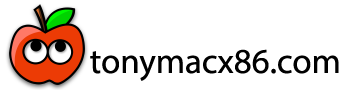You are using an out of date browser. It may not display this or other websites correctly.
You should upgrade or use an alternative browser.
You should upgrade or use an alternative browser.
Pentium/Celeron Open Core desktop Guide
- Thread starter Gigamaxx
- Start date
Feartech
Moderator
- Joined
- Aug 3, 2013
- Messages
- 32,512
- Motherboard
- Asus N752VX-OpenCore
- CPU
- i7-6700HQ / HM170
- Graphics
- HD 530 1920 x 1080
- Mac
- Mobile Phone
that is not supportedthere is hd 500 graphics laptop 3d accelarition does not work but 2d works
Feartech
Moderator
- Joined
- Aug 3, 2013
- Messages
- 32,512
- Motherboard
- Asus N752VX-OpenCore
- CPU
- i7-6700HQ / HM170
- Graphics
- HD 530 1920 x 1080
- Mac
- Mobile Phone
which is mentioned at the top of post 1ok thank you
- Joined
- Dec 1, 2023
- Messages
- 1
- Motherboard
- Dell Latitude 3120
- CPU
- N5100
- Graphics
- Intel UHD Graphics
Works on a Celeron N5100?
This guide is based on the Kernel patch and Emulate functions of Open Core Bootloader. Thanks to the work of PMHeart we have the needed Emulate settings and thanks to vit9696 we have the Kernel Patches needed to use Pentium and Celeron systems with Open Core Bootloader.
This guide is based on the Haswell G3258 Pentium but should work for other models. You will also need an Apple compatible dedicated graphics card. These processors do not have Apple supported Internal Graphics. Check your Motherboard specs and find the Ethernet, WiFi, and Audio specifications etc. Disable Internal Graphics or IGPU/IGFX.
**Make a list of those specs and download kexts to enable these options. See list below.
Here's a link to the Source for these fixes.OcAppleKernelLib: Add builtin XCPM patches for Ivy Bridge and other unsupported CPUs · Issue #365 · acidanthera/bugtracker
Here is the fix shown in ProperTree.View attachment 464646
Ethernet
Intel i217 Ethernet = IntelMausiEthernet.kext
Intel IGB Ethernet = SmallTree-Intel-211.kext Small Tree drivers ...www.tonymacx86.com › Post Installation › Network
Atheros Killer 2200 = AtherosE2200Ethernet.kext
Realtek8111G = RealtekRTL8111.kext
Broadcom/BRCM 94360, 94352, 94322, 94324
*Note: Some of these may need extra kexts to activate and stabilize the Wifi function. The 94360 is the most compatible and should work with the kexts provided in the EFI folder.
AMD
HD 7xxx series, R9 2xx, RX 4xx, RX 5xx, RX Vega series, RX 5xxx.
Nvidia
Kepler based cards Gt710, GTX7xx series.
Below is a config.plist edit you can activate or enable once you have downloaded the kexts or apps to get the graphics to perform in a "boost" mode. The editing techniques will be covered later in the guide and can be done after the install. **Use at your own risk, these eject properties to boost performance similar to "overclocking" a CPU.
The AMD RadeonBoost.kext works For AMD RX580, 590, Vega 56, 64, Radeon Vii, and RX 5700 series cards only at this time. It was developed by CMMChris and you can place it in the EFI/Kexts folder and then set "False' to "True".
The AGDPInjector.kext is an application developed by Pavo and it is an app you run and select between Nvidia or AMD graphics and also you system definition/Symbios. The app will create a kext and leave it in the Downloads folder. Move it to the EFi/Kexts folder and repeat the False to True edit procedure. This should not be used if using the RadeonBoost.kext. This should be used For AMD Radeon cards that are not listed for the RadeonBoost fix.
View attachment 464556
Downloads
Go to the TonymacX86 Downloads/Kexts section and find the Ethernet kext you need and download it. While you are there also download Clover Configurator app. or EFIMounter app. They are in Downloads/Community Software section. Clover Configurator app shows you the partition names so it makes it easier to mount the correct EFI partiton. You will also need to download two other apps. Last item the Pentium Open Core EFI Folder here. Pentium EFI.zip
Download Propertree from here. ProperTree/buildapp.command at master · corpnewt ... - GitHubgithub.com › ProperTree › blob › master › Scripts › bu...
Download Open Core Configurator from here. OpenCore Configurator - mackie100 projects - Altervistamackie100projects.altervista.org › opencore-configurator
Download RadeonBoost.kext. Tired of low Geekbench scores? Use RadeonBoost ...forums.macrumors.com › Macs › Desktops › Mac Pro
Download AGDPInjector App. Pavo-IM/AGPMInjector: Apple Graphics Power ... - GitHubgithub.com › Pavo-IM › AGPMInjector
Creating the USB Installer
Step 1. Follow the directions for creating a Unibeast installer here. Be sure to follow the guide and the suggested Bios settings for the install. They will not be covered in this guide. Installation Guide
**If you don't have a working Mac or Hackintosh you can follow this guide. gibMacOS Tutorial ~ How to Download macOS Catalina
Showing Hard drives on the desktop
Step 2. Go to the top tool bar and select “Finder” open it and scroll to “Preferences” then go over to the Window that opens and select the box next to “Hard Disk”. Now all your drives should show on the desktop. After completing this guide you can reverse this by de-selecting the "Hard Disk" box. This will make it easier to work with the main partitions and the EFI partitions. It will also show the difference between Usb (White) and Internal drives (Grey) as well as external drives (yellow).
Moving folders to the desktop
Step 3. Go to the Downloads folder and Drag the Open Core Pentium/Celeron EFI package to the desktop. Drag the other Downloads from Step 1. To the desktop as well for easy access for the editing process. Make a build folder to keep all the items together. Test or open the apps by "Right Clicking" the first time and follow the prompts. After this they should open normally.
Mounting the EFIStep 4. Mount the USB EFI partition. Using Clover Configurator open the app. Then select the “Mount EFI” tab. Select the USB installer most likely named “Install MacOS Catalina” USB PMAP Partiton. There are two choices, either use the “Open Partition” option or close the Clover Configurator app and find the EFI of the USB on the desktop and open it.
Replacing the Clover EFI
Step 5. Open the Provided Open Core Pentium/Celeron EFI package. A window should open with a folder “EFI”. Next open the Disk Icon on the desktop labeled EFI. This should be a white icon that looks similar to the USB installer icon. There you should see the EFI folder created with Unibeast. Now drag the Open Core Pentium/Celeron EFI “EFI” folder to the USB (White tab folder) and chose the prompt “Replace”.
Editing the EFI
Step 6a. Open the EFI folder and you should see this.
View attachment 464559
Click on the OC folder and open it then open the Kexts folder and drag a copy of the Ethernet kext that you selected and downloaded for your system to the EFI Kexts folder. If you have found other WiFi kexts do the same procedure and place them there as well. Next you will need to run the Propertree Build commands. To do this open the downloaded Master folder and click on ProperTree.command. Next open the “Scripts” folder and click on buildapp.command. It should run a script in terminal and build an app. When its completed it should look like this. the blue highlighted ProperTree shown is the app. Place it in your build folder.
View attachment 464560
Now we are ready to edit the config.plist in the Open Core EFI folder. Right click on the config.plist and scroll to the “Kernel” “Add” section. Find your Ethernet kext listed and click on the “False” tab it should give you the option to select “True” select True to enable the kext that you placed in the “KEXT” folder for the Ethernet of the system. This shows the IntelMausiEthernet.kext. The "False" needs to be changed to "True to activate or enable the kext. Close out the Propertree app and select “YES” option.
View attachment 464563
Setting Up the Symbios or System Definition
Step 6b. Setting the SymBios and UUID info. Right click on the config.plist and choose Open with "Open Core Configurator”.
View attachment 464564
Next choose the “Platforminfo” tab and select a suitable System Definition/Symbios like iMac14,2.
View attachment 464565
Close the app and choose the save changes prompt. Next check to see that you changed the Symbios from the original default by right clicking on the config.plist and opening with ProperTree. Below are the before edit (left) and the after edit (right). Notice the numbers are more realistic and resemble a real Mac system.
View attachment 464567 View attachment 464568
***before you go any further you should check the Symbios by following this guide to make sure the serial number is correct. An iDiot's Guide To iMessage | tonymacx86.com
Now you should be ready to install and have a working ethernet connection after it's completed. The Symbios should be good to use for signing in to App Store and other programs.
- Joined
- Apr 10, 2013
- Messages
- 324
- Motherboard
- Ace Magician GK3Pro
- CPU
- Celeron N5105
- Graphics
- Quadro K420 (kepler)
- Mac
- Classic Mac
- Mobile Phone
Likely with external GPU.Works on a Celeron N5100?
Copyright © 2010 - 2024 tonymacx86 LLC