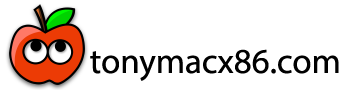- Joined
- Nov 13, 2011
- Messages
- 6
- Mac
- Classic Mac
- Mobile Phone
I got an Atheros 5005GS PCI card working in my Mac OS X Lion. Here's how:
1. Obtain your hardware information. You can use your Windows for that, look for the Hardware ID, example: PCI\VEN_168C&DEV_0013. Write these number down somewhere.
2. Copy /System/Library/Extensions/IO80211Family.kext to your desktop. You'll use this copy to make the changes. Also copy it somewhere to have the original copy in case you have to fallback to its original position;
3. TextEdit IO80211Family.kext/Contents/PlugIns/AirPortAtheros21.kext/Contents/Info.plist and add your card pciXXX,XX to the list of IONameMatch, example pci168c,13. See below
4. Open IO80211Family.kext using KextUtility. You can drag the file and drop it under KextUtility in Applications folder.
5. Restart computer. There should be a hardware identified now. You have to go through System Preferences > Network and click on Turn Wi-Fi On.
Tip: if changing AirPortAtheros21.kext does not work for you, try adding your entries on AirPortAtheros40.kext. I believe the version ending in 21 is for older cards. Just remember to remove the entry for one before adding to another.
Hope this helps. I had to research a little bit to put this altogether.
1. Obtain your hardware information. You can use your Windows for that, look for the Hardware ID, example: PCI\VEN_168C&DEV_0013. Write these number down somewhere.
2. Copy /System/Library/Extensions/IO80211Family.kext to your desktop. You'll use this copy to make the changes. Also copy it somewhere to have the original copy in case you have to fallback to its original position;
3. TextEdit IO80211Family.kext/Contents/PlugIns/AirPortAtheros21.kext/Contents/Info.plist and add your card pciXXX,XX to the list of IONameMatch, example pci168c,13. See below
Code:
<key>IONameMatch</key>
<array>
<string>pci168c,2a</string>
<string>pci106b,0086</string>
<string>pci168c,1c</string>
<string>pci168c,23</string>
<string>pci168c,24</string>
<string>pci168c,13</string>
</array>4. Open IO80211Family.kext using KextUtility. You can drag the file and drop it under KextUtility in Applications folder.
5. Restart computer. There should be a hardware identified now. You have to go through System Preferences > Network and click on Turn Wi-Fi On.
Tip: if changing AirPortAtheros21.kext does not work for you, try adding your entries on AirPortAtheros40.kext. I believe the version ending in 21 is for older cards. Just remember to remove the entry for one before adding to another.
Hope this helps. I had to research a little bit to put this altogether.