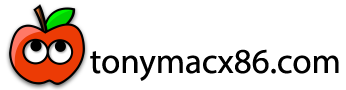- Joined
- Aug 4, 2022
- Messages
- 40
- Motherboard
- Dell Optiplex 7060
- CPU
- i7-8700
- Graphics
- RX-460
- Mac
Hi all: I'm planning to build a machine that will be running 10.13 High Sierra. I do use a couple WinDOS programs, but not very often. So I ask: should I make my machine a dual-boot with two drives (one macOS and one WinDOS 7), or just one drive with macOS and use Parallels to run the stuff that I sometimes need?
I do have a couple of concerns: I've seen that Dell machines all have a blue SATA port ("SATA 0" on each and every one) and that's always where the boot drive gets plugged in. So I wonder if Dell machines have a weird sequence of searching drive slots for booting order, since Dell is weird about their hardware and firmware in general.
Another concern is that I'd have to get TWO drives; another drive to have to back-up on the schedule, and more hardware cost. I'm leaning toward using Parallels instead of having dual-boot, even though Parallels is a macOS app running a WinDOS environment (this time on a Dell), which seems to me like taking extra steps to do one thing half as fast, with twice the RAM dedicated to the 'virtual machine.' So dual-boot looks like an option if I really care about speed, responsiveness and how hot the inside of the box gets.
That said, I'd like to read YOUR opinions and advice.
I do have a couple of concerns: I've seen that Dell machines all have a blue SATA port ("SATA 0" on each and every one) and that's always where the boot drive gets plugged in. So I wonder if Dell machines have a weird sequence of searching drive slots for booting order, since Dell is weird about their hardware and firmware in general.
Another concern is that I'd have to get TWO drives; another drive to have to back-up on the schedule, and more hardware cost. I'm leaning toward using Parallels instead of having dual-boot, even though Parallels is a macOS app running a WinDOS environment (this time on a Dell), which seems to me like taking extra steps to do one thing half as fast, with twice the RAM dedicated to the 'virtual machine.' So dual-boot looks like an option if I really care about speed, responsiveness and how hot the inside of the box gets.
That said, I'd like to read YOUR opinions and advice.