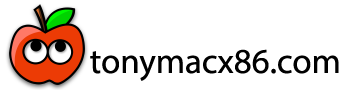- Joined
- Jul 25, 2013
- Messages
- 448
- Motherboard
- Asus X99 Deluxe
- CPU
- E5-2697v3
- Graphics
- RX 580
- Mac
- Classic Mac
- Mobile Phone
Release and Updates
Past Updates:
This is an updated copy of my guide for macOS Monterey and is based on @blazinsmokey's XPS 9560 guide for Big Sur, but with an updated EFI to support the changes in macOS Ventura. Full credit for this outline, post format, and guide goes to them with minor kext adjustments by yours truly for Ventura support.
As always, I would prefer if you did not simply copy/paste this EFI. Please read the guide thoroughly, even make your own EFI, and use this as a reference point. Hardware, BIOS revisions, and settings differ from computer to computer, and this is not nor will it ever be a one click solution to install macOS on your XPS 9560. Please use this guide as a reference to learn something - you should understand how OpenCore works before even attempting this.
Hardware in My XPS 9560
This guide is based off of the previous Monterey guide located HERE. A copy of this EFI is located on my GitHub for future references.
This laptop is my daily driver, so stability is at the forefront of this config. There may be improvements or other tweaks - please feel free to share them here. There are also optional features outlined below that can be enabled and disabled based on your needs.
What Works
If you are using BIOS newer than 1.18.0, undervolting has been disabled. See Undervolting section below to re-enable. I am staying on 1.18.0 for native undervolt support, but BIOS settings are the same.
Plug in the USB installer before you boot and start to change these settings.
If I didn't list the section or option it is likely you can choose what you want.
You must have legacy option ROMs enabled! Turn it back off after it's done.
If you do not wish to modify your UEFI, you can enable the "AppleXcpmCfgLock" quirk in OpenCore to bypass the MSR lock.
We need to accomplish at least one thing and that is to disable CFG Lock. I listed additional options that I also adjusted on my system but they are OPTIONAL but pretty universal to all hacks working better. Attached is the dump of BIOS v1.21.0. It's in a text file and fairly easy to understand.
Inside EFI/OC/Tools/ you'll find drivers modGrubShell and VerifyMsrE2. If you followed the BIOS settings you should have enabled legacy option roms already. I've added these to OpenCore and these tools should be bootable from OpenCore's boot picker.
There are additional tweaks that can be made to the UEFI that are desirable to some users. See this page for more information.
BootCamp Notes:
OpenCore will apply patches/etc to the ACPI even if you boot Windows. Some users have reported instability or other issues while booting Windows from OpenCore, though personally, I have not had issues. Use this at your own risk. To avoid booting Windows or other OS's with OpenCore, use the F12 Boot Menu and another boot option in BIOS to bypass OpenCore entirely.
Installing Options
Post Install
Fixing KNNSpeed's ComboJack Installer
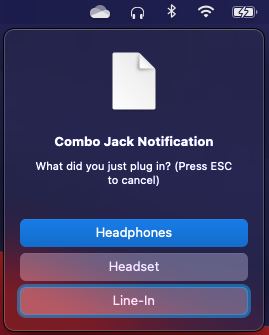
This info comes direct from the previous guide.
Kext Info
- Release April 10, 2023 XPS 9560 v2.1 - OC 0.9.0
- Update Kexts to Latest
- Enabled previously disabled-by-default Realtek Card Reader support.
Past Updates:
- Release Mar 8, 2023 XPS 9560 v2.0 - OC 0.9.0
- Update Kexts to Latest
- Note update of VoodooI2C to v2.8, fix KP in Ventura
- Note previously missing update of BrcmBluetooth Kexts, Fix Ventura Support
- Tested Ventura Support
- Update Kexts to Latest
This is an updated copy of my guide for macOS Monterey and is based on @blazinsmokey's XPS 9560 guide for Big Sur, but with an updated EFI to support the changes in macOS Ventura. Full credit for this outline, post format, and guide goes to them with minor kext adjustments by yours truly for Ventura support.
As always, I would prefer if you did not simply copy/paste this EFI. Please read the guide thoroughly, even make your own EFI, and use this as a reference point. Hardware, BIOS revisions, and settings differ from computer to computer, and this is not nor will it ever be a one click solution to install macOS on your XPS 9560. Please use this guide as a reference to learn something - you should understand how OpenCore works before even attempting this.
Hardware in My XPS 9560
- i7-7700HQ
- 4K UDH Display
- Intel HD 630
- Samsung PM961 1TB NVMe SSD
- Dell DW1560 (Broadcom BCM94352Z M.2)
- 97WHr Battery
This guide is based off of the previous Monterey guide located HERE. A copy of this EFI is located on my GitHub for future references.
This laptop is my daily driver, so stability is at the forefront of this config. There may be improvements or other tweaks - please feel free to share them here. There are also optional features outlined below that can be enabled and disabled based on your needs.
What Works
- CPU Power Management
- Native NVRAM
- Battery Support
- Sleep and Wake with Lid
- Intel HD 630 iGPU
- HDMI Out with Audio
- USB-C to HDMI 2.0 @ 4K60Hz
- ALC298 Audio
- Headphone Jack/Combo Jack (headphone / headset(w/mic) support)
- Script updated for Big Sur & Later by @blazinsmokey, originally by KNNSpeed
- Brightness Adjustment with Native Keys
- Keyboard
- Trackpad with Gestures
- Webcam
- WiFi & Bluetooth (With DW1560)
- iCloud Services
- FileVault2 Encryption
- Dell TB16 Thunderbolt Dock with Triple Display
- Requires Cold Boot of Machine, details below
- Finger Print Sensor
- NVIDIA GTX 1050
- Disabled via SSDT for macOS
If you are using BIOS newer than 1.18.0, undervolting has been disabled. See Undervolting section below to re-enable. I am staying on 1.18.0 for native undervolt support, but BIOS settings are the same.
Plug in the USB installer before you boot and start to change these settings.
If I didn't list the section or option it is likely you can choose what you want.
- Advanced Boot Option - enable Legacy Option ROMs (we'll need these for some handy tools at boot)
- Boot Sequence
- as of OC 0.6.6, you can boot OpenCore.efi directly as a UEFI application
- SATA Operation set to AHCI
- USB Configuration - enable both options
- Dell Type-C Dock Configuration - Always Allow
- Thunderbolt Adapter Configuration - Enable Tech Support and no security
- Secure Boot - Disabled
- Intel Software Guard Extensions
- Intel SGX - Software Controlled
- AC Behavior - Wake on AC- disable
- USB Wake Support USB Wake Support - Disabled
- Wake on Dell USB-C Dock - Enabled
- Wake on WLAN - Disabled
- POST Behavior - Fastboot - Thorough
- You can leave all the virtualization stuff enabled
You must have legacy option ROMs enabled! Turn it back off after it's done.
If you do not wish to modify your UEFI, you can enable the "AppleXcpmCfgLock" quirk in OpenCore to bypass the MSR lock.
We need to accomplish at least one thing and that is to disable CFG Lock. I listed additional options that I also adjusted on my system but they are OPTIONAL but pretty universal to all hacks working better. Attached is the dump of BIOS v1.21.0. It's in a text file and fairly easy to understand.
disable cfg lock
setup_var 0x4ed 0x01
enable hwp
setup_var 0x4BC 0x01
enable above 4GB MMIO BIOS assignment
setup_var 0x79A 0x01
disable CSM Support
setup_var 0xFC8 0x01
Inside EFI/OC/Tools/ you'll find drivers modGrubShell and VerifyMsrE2. If you followed the BIOS settings you should have enabled legacy option roms already. I've added these to OpenCore and these tools should be bootable from OpenCore's boot picker.
- At the OpenCore picker, choose modGrubShell
- If you only enter "setup_var 0x4ed" it will return it's current value which would be 0x01. 0=false/disable, 1=true/enable
- I recommend always check the current setting before changing and verify what you're checking. It helps with alleviating user error.
- If it returned expected variable and setting, press the up arrow which will populate the last command and then add the remaining. You should be entering "setup_var 0x04ed 0x01" to disable CFG Lock.
- I highly recommend enabling HWP and the others I only recommend. If you're testing the TB then I suggest going to mistzzt's repo and doing all of them.
- Type exit and your computer will restart
- This time boot VerifyMsrE2, you'll get a message on the screen letting you know the current state of the machine's CFG Lock.
There are additional tweaks that can be made to the UEFI that are desirable to some users. See this page for more information.
BootCamp Notes:
OpenCore will apply patches/etc to the ACPI even if you boot Windows. Some users have reported instability or other issues while booting Windows from OpenCore, though personally, I have not had issues. Use this at your own risk. To avoid booting Windows or other OS's with OpenCore, use the F12 Boot Menu and another boot option in BIOS to bypass OpenCore entirely.
Installing Options
- Format install partition to APFS
- 4K screen users
- Framebuffer is adequate for both 1080p and 4K @60Hz users, including 4K@60Hz on USB-C/TB
- change the UIScale to <02>
- config.plist @ NVRAM/Add/4D1EDE05-38C7-4A6A-9CC6-4BCCA8B38C14
- config.plist @ PlatformInfo/Generic
- MLB
- ROM
- SystemProductName
- SystemSerialNumber
- SystemUUID
- If you use 14,1, NoTouchID.kext is not needed as there is no TouchBar on this model.
Post Install
Fixing KNNSpeed's ComboJack Installer
- Installing the ComboJack
- VerbStub.kext is already included in config.plist and kext folder
- CD into the combojack folder and run install.sh and follow the directions
- Special thanks to @blazinsmokey for fixing the original install.sh script to install to usr/local/bin for security purposes.
- After you have your SMBIOS setup, head to the https://github.com/corpnewt/CPUFriendFriend and follow the directions
- The SMBIOS you are using is linked to the data provider, this is why you should always make your own. Plus you get the benefit of tailoring power/performance to your own needs.
- Included kext is only valid for the i7-7700HQ.
- As of 12/27/21, VoltageShift.kext has been updated (pending merge into master) by user "zspherez." However, it requires you to self-compile and self-sign the kext and program. Please read carefully.
- You can read about the process here: https://github.com/zspherez/VoltageShift/tree/master
- Additionally, undervolting has been disabled in BIOS revisions after 1.18.0.
- To get around this, modifications to the UEFI variables can be made using the same method as we did previously.
- See this guide for variable info.
- I am stable with the provided undervolts on this page.
- You can delete unused tools from the EFI/OC/Tools
- or better yet, hide them as "Auxiliary" in case they are needed later.
- config.plist/Misc/HideAuxiliary -> True
- or better yet, hide them as "Auxiliary" in case they are needed later.
- GUI picker and boot chime are configured, but disabled.
- volume adjustment
- config.plist/NVRAM/7C436110-AB2A-4BBB-A880-FE41995C9F82/SystemAudioVolume
- the value entered here is hex therefore 32 = 50% volume
- volume adjustment
- To enable, change "PlayChime" in config.plist/UEFI/Audio/PlayChime to Enabled
- config.plist/Booter/Quirks/SyncRuntimePermissions set to true
This info comes direct from the previous guide.
- SSDT-DMAC-PMCR.aml
- SSDT-EC-USBX.aml
- SSDT-HPET.aml
- SSDT-I2C.aml
- SSDT-PlugPlus.aml
- plugin-type, adp1 to ac, disable gpu methods, gprw, uprw, pts, wak
- SSDT-PNLF.aml
- backlight, brightness keys
- SSDT-SBUS-MCHC.aml
- SSDT-USBP.aml
- USB Ports Defined via SSDT
- SSDT-TypeC.aml
- Taken from Big Sur Guide
- Turns the port into a express card like it has been used for years
- Works with Thunderbolt Devices on Cold Boot
Kext Info
Everything is pretty self explanatory but I will list some key information
- AirportBrcmFixup.kext
- In Big Sur & Later AirPortBrcm4360_Injector.kext needs to be disabled or set with Max Kernel 19.9.9
- AppleALC.kext
- BlueToolFixup.kext
- BrcmFirmwareData.kext
- BrcmPatchRAM3.kext
- BrightnessKeys.kext
- CPUFriend.kext
- Finer tuned CPU power management
- CPUFriendDataProvider.kext
- This should be technically be created by you, can be auto populated instructions in Post Install
- The included is for 7700HQ
- HibernationFixup.kext
- Lilu.kext
- NVMeFix.kext
- NoTouchID.kext
- Not needed if using 14,1 SMBIOS
- RealtekCardReader.kext
- Enabled by default as of v2.1
- RealtekCardReaderFriend.kext
- SMCBatteryManager.kext
- SMCDellSensors.kext
- Replaces SMCSuperIO.kext
- SMCProcessor.kext
- VerbStub.kext
- Same from KNNSpeed, but the rest of the combo jack has been modified to work in Big Sur discussed below
- VirtualSMC.kext
- VoltageShift.kext
- Self signed build, not provided with EFI. See above to implement.
- VoodooI2C.kext
- VoodooI2CHID.kext
- VoodooPS2Controller.kext
- WhateverGreen.kext
Attachments
Last edited: