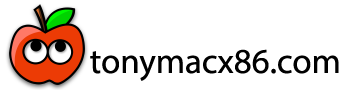- Joined
- Feb 19, 2011
- Messages
- 126
- Motherboard
- HP Elite 7100
- CPU
- i5-750
- Graphics
- GT 230
- Mobile Phone
I installed Yosemite already and when I boot from USB I can see this screen. I named the drive "Yosemite".
Which disc do I need to choose to boot into Yosemite?
If I choose External (which is my USB), I see an Apple logo and loading bar. At about 25% the computer reboots.
EDIT: After it reboots I get another option HFS. When I boot from it, I get Apple logo and progress bar again and it reboots at about 40%.
Which disc do I need to choose to boot into Yosemite?
If I choose External (which is my USB), I see an Apple logo and loading bar. At about 25% the computer reboots.
EDIT: After it reboots I get another option HFS. When I boot from it, I get Apple logo and progress bar again and it reboots at about 40%.