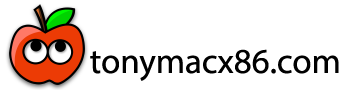- Joined
- Aug 9, 2010
- Messages
- 79
- Motherboard
- EVGA P55V
- CPU
- Intel i7 860
- Graphics
- Radeon 4890
- Mac
- Classic Mac
- Mobile Phone
Hello everyone,
So in the process of trying to achieve functional audio with my ALC899 system (forum post for it is here http://www.tonymacx86.com/viewtopic.php?f=16&t=12804) I did something that is causing finder to be "Not Responding" every night I come home from work.
I am not sure what exactly I changed to cause this, but I will say that my TonyMac boot window looks slightly different now. It use to me a grey background with a white apple in the middle...now the white apple has a box around it.
Anyways enclosed I have the "all message" section from the console right before/during the crash.
One thing to note on the log is that it says "64 bit enabled".....I am not running 64-bit nor do I plan on it.
Any assistance in fixing this would be great....if not I am going to have to go to a back up of time machine from a few weeks ago...
Thanks in advance!
~ Midsyde
So in the process of trying to achieve functional audio with my ALC899 system (forum post for it is here http://www.tonymacx86.com/viewtopic.php?f=16&t=12804) I did something that is causing finder to be "Not Responding" every night I come home from work.
I am not sure what exactly I changed to cause this, but I will say that my TonyMac boot window looks slightly different now. It use to me a grey background with a white apple in the middle...now the white apple has a box around it.
Anyways enclosed I have the "all message" section from the console right before/during the crash.
One thing to note on the log is that it says "64 bit enabled".....I am not running 64-bit nor do I plan on it.
Any assistance in fixing this would be great....if not I am going to have to go to a back up of time machine from a few weeks ago...
Thanks in advance!
~ Midsyde