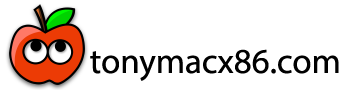- Joined
- Jan 6, 2011
- Messages
- 49
- Motherboard
- X58a-UD3r V2.0 FH
- CPU
- i7 950
- Graphics
- Nvidia GTX 470
- Mac
Best to open config.plist in Clover Configurator (download and Install from http://mackie100projects.altervista.org/download-clover-configurator/)
- After launching CC mount your System disk's EFI by clicking "Mount EFI" from left panel of CC window>"Mount EFI"
- "Check Partition" button at the bottom to verify your System Disk selection to Mount its EFI [If you have more disks attached to your Motherboard you need to get the real target]
- Your Pass word required to proceed
- Click then "Mount EFI partition" from bottom Right of CC window.
- Locate "EFI" on desktop now
- Click EFI>EFI>CLOVER>config.plist and RT click "Open with"... "Clover Configurator" NOT any other default editor
- Click "Gui" menu from left panel
- Check [ ] Legacy [toward top of the window among the crowded option check boxes]
- Save the edited config.plist at its original location EFI>CLOVER >Config. plist replacing the previous unedited one.
I will do this as soon as I get home. I REALLY appreciate your help. This is my video editing machine for my business, so I'm very frustrated. Was even looking at getting a USB to SATA adapter or a different drive. Hoping this works. If everything works out I am going to make a detailed post with my experience to help others.