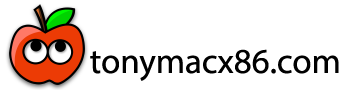- Joined
- Mar 20, 2011
- Messages
- 45
- Motherboard
- P8P67 Pro
- CPU
- i7-2600K
- Graphics
- R9 280X
What pattern did you use to apply the thermal paste? Stripe?OK so after removing the cpu cooler, there was a huge spot in the center with no thermal paste, I guess my CPU or cooler must have a light convex shape. (first time did a middle dot of thermal paste, this time I did a vertical line)
So that would have affected the temps for sure, so hard to tell how much the CPU frame helped, but I'm sure it did, but regardless for $10, totally worth it and such an easy install.
The CPU can now handle 5.4Ghz all core without throttling, lowest core at 75C and hottest at 92C
And could push the e-core to 4.3Ghz (4.4 would trigger throttling)
Wattage is now at 268watt
Then if I push all core load to 5.5Ghz, I'm getting throttling after 10seconds, so does allow a nice little 10second boost, but doesn't really drop, just a few blips down to 5.4, until after about a minute, then it settles around at 5.4Ghz, and pulling 300watt initially then throttling down to 290watt, so in that sense 290watt seems to be my new wattage limit with the noctua, which is a huge improvement over the 250watt limit I was hitting before.
And score in windows is shy of 40000 in cinebench R23 in single pass, 10min test got a 38500 score.
Also updated the max boost based on core load to 60 60 60 60 60 59 58 55
and kept the v-core offset to -0.04
then tried 62 62 62 62 60 59 58 55, but somehow doesn't stay steady at 6.2 on single core cinebench r23, and oscillates between 5.9 and 6.2, but doesn't show any throttling in the intel utility, but most of the time seems to stay around 6.0 to 6.1Ghz, but no crash nor any sign of instability. Cinebench R23 single score single run did increase and reached 2300 (windows).
So might try that for a little bit and see if I get any instability signs.
So turns out the noctua really isn't as bad as I thought, and would recommend it for an air cooler on the 14900K + thermalright cpu frame.
I kept using the noctua NT-H1 that came with the cooler for thermal paste.
Edit:
I don't know enough to know why, I'm guessing temp spikes were the cause before, but the CPU is now more stable with lowered vcore offset, I'm now doing some test at -0.07 (which would have instantly crash before I reapplied thermal paste+cpu frame), but no issue so far, and is stable at 5.5Ghz all core, pulling about 270watt at that vcore offset (in a cinbench R23 load) which the noctua can handle without throttling settling at 96C. (from further testing 285watt is where the noctua start struggling on my setup)
I now have 61 61 61 61 60 60 60 55 for turbo.
6.2Ghz was acting strange, so I gave up on that, but 6.1Ghz seems fine at least with vcore around -0.04 (but was limited to 5.4Ghz then on all core load), giving even higher single core score around 2375, so now seeing how stable it is with this new -0.07 vcore offset. But will settle at -0.06v to play safe since temps are still fine.
I get throttling for a fraction of a second as the fan ramp up at the start of a cpu load.
Edit: Doh its in the second line. My bad.
Last edited: