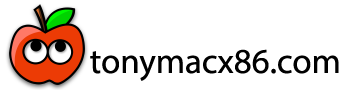- Joined
- Jul 4, 2016
- Messages
- 11
- Motherboard
- Acer Aspire E5-575-52G6
- CPU
- Intel Core i5-7200U
- Graphics
- Intel HD Graphics 620
- Mobile Phone
This guide is for the Acer Aspire E5-575-52G6 (Intel i5-7200U, 4GB RAM, 128GB SSD, 1TB HDD, 1366x768 screen). This guide should also work for every other Acer E5-575 with the same CPU with Intel HD Graphics ONLY (not the E5-575G!!)
I'm not responsible for any harm that may come to your laptop or data for using this guide.

What works:
-Touchpad and keyboard
-Screen
-Battery status
-Audio (speakers, headphones and mic)
-HDMI (out of the box)
-VGA output
-Bluetooth (Out of the box)
-Sleep, wake, shutdown
-Ethernet (Out of the box)
-Power management
-USB
-iCloud
What doesn't work:
-Obviously Wi-Fi (must be replaced by a compatible chip, I personally use a USB wireless dongle)
-Maybe other things
Overall, the OS runs pretty smooth on this PC, I'm satisfied with this laptop as a hackintosh, beside the time I spent for patching stuff like battery status, brightness, audio etc. But it was worth it!
Let's jump right into the guide.
1- Requirements
A USB drive with Sierra 10.12.5 on it, I followed this guide to do it. Use the MBR method. In the Clover installer, select UEFI mode, then choose AptioFixDriver2, EMUVariable, FatBinaryDrv and RC scripts as well.
You should also add other patches and kexts, you can find them in the thread linked above.
FakeSMC.kext
VoodooPS2Controller.kext
Lilu.kext
IntelGraphicsFixup.kext
RealtekRTL8111.kext
If you have a compatible Wi-Fi chip, also add the appropriate kext
config.plist (import this one here) and enable the minStolenSize patch in it (everything is explained in the guide linked above)
2- Preparation
Once your USB drive is ready, you must change some BIOS settings
It might take a while to boot to the installer, so be patient.
Now you're ready for the installation!
3- Installation
Now that you've booted to the installer, you should be able to use your trackpad and keyboard, if not, check if you've the VoodooPS2Controller kext installed.
4- Post-installation

I'm not responsible for any harm that may come to your laptop or data for using this guide.
What works:
-Touchpad and keyboard
-Screen
-Battery status
-Audio (speakers, headphones and mic)
-HDMI (out of the box)
-VGA output
-Bluetooth (Out of the box)
-Sleep, wake, shutdown
-Ethernet (Out of the box)
-Power management
-USB
-iCloud
What doesn't work:
-Obviously Wi-Fi (must be replaced by a compatible chip, I personally use a USB wireless dongle)
-Maybe other things
Overall, the OS runs pretty smooth on this PC, I'm satisfied with this laptop as a hackintosh, beside the time I spent for patching stuff like battery status, brightness, audio etc. But it was worth it!
Let's jump right into the guide.
1- Requirements
A USB drive with Sierra 10.12.5 on it, I followed this guide to do it. Use the MBR method. In the Clover installer, select UEFI mode, then choose AptioFixDriver2, EMUVariable, FatBinaryDrv and RC scripts as well.
You should also add other patches and kexts, you can find them in the thread linked above.
FakeSMC.kext
VoodooPS2Controller.kext
Lilu.kext
IntelGraphicsFixup.kext
RealtekRTL8111.kext
If you have a compatible Wi-Fi chip, also add the appropriate kext
config.plist (import this one here) and enable the minStolenSize patch in it (everything is explained in the guide linked above)
2- Preparation
Once your USB drive is ready, you must change some BIOS settings
- Boot into BIOS by pressing the F2 key
- Set a supervisor password in order to unlock advanced options
- Disable Secure Boot
- Change boot order and put "USB HDD" on top of all the options
- Reboot
It might take a while to boot to the installer, so be patient.
Now you're ready for the installation!
3- Installation
Now that you've booted to the installer, you should be able to use your trackpad and keyboard, if not, check if you've the VoodooPS2Controller kext installed.
- Go to Disk Utility
- Erase your disk as HFS+ Journaled with GUID Partition Map
- Now install macOS to the disk!
If you're installing macOS on a standard 5400rpm hard drive, the process can last more than half an hour, even if it says 10 minutes left, so be VERY patient
- Now the laptop will reboot automatically, don't unplug the USB drive yet!!
- Select the disk you installed macOS Sierra on and boot from it
- It may tell "Installing macOS" or something like that, wait until it finishes
- The laptop will reboot again, and like I said before, don't unplug the USB drive yet!!!
- Select again the disk you previously selected and boot from it
- Setup your Mac.. I mean your Acer! ^^
- Enjo... Just kidding, don't enjoy yet. You have to plug your PC to an Ethernet cable (it should work since you installed the appropriate kext for that), or connect to the Wi-Fi if you have a compatible card plugged in your laptop
- Download Clover
- Run it, now it's the same procedure than mentioned before, just change the installation directory to the disk you installed macOS on
4- Post-installation
a- Graphics
That one's really important because some programs won't even work without the graphics fixed.
Use this tutorial and you'll have a much smoother UI, as if you're running it on a Mac!
b- Brightness:
Follow this guide in order to adjust the brightness of your Acer's display.
c- Battery status:
Install Rehabman's battery driver kext here with a kext installer of your choice.
d- Sound:
Go there, go to the "Laptop's" folder, then download and extract the latest ALC255 patch. Follow the instructions in the README.
And that's pretty much it, now your Macboo.. I mean Acer is ready to "perfectly" run macOS Sierra on it! Finally enjoy your brand new hackintosh laptop! That one's really important because some programs won't even work without the graphics fixed.
Use this tutorial and you'll have a much smoother UI, as if you're running it on a Mac!
b- Brightness:
Follow this guide in order to adjust the brightness of your Acer's display.
c- Battery status:
Install Rehabman's battery driver kext here with a kext installer of your choice.
d- Sound:
Go there, go to the "Laptop's" folder, then download and extract the latest ALC255 patch. Follow the instructions in the README.
Last edited: