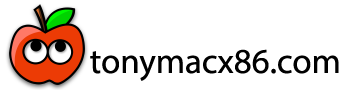Installation of the tools and patching is easy provided the scripts and tools at the repository:
https://github.com/RehabMan/Intel-DH67XX-DSDT-Patch
To start, the developer tools must be installed. Run Terminal, and type:
You will be prompted to install the developer tools. Since you have internet working, you can choose to have it download and install them automatically. Do that before continuing.
After the developer tools are installed, we need to make a copy of the project on github.
In Terminal:
Now it is time to install some more tools and all the kexts that are required...
In Terminal:
The download.sh script will automatically gather the latest version of all tools (patchmatic, iasl, MaciASL) and all the kexts from bitbucket. The install_downloads.sh will automatically install them to the proper locations.
To finish the setup, we need a correctly patched DSDT/SSDT.
In Terminal:
The 'make' causes the patched files to be compiled (with iasl), the results placed in ./build.
Finally, 'make install', mounts the EFI partition, and copies the built files where they can be loaded by Clover (to EFI/Clover/ACPI/patched).
Note: No actual patching of DSDT/SSDT is happening here. We are simply building an SSDT (SSDT-HACK.aml) which provides the necessary changes. This is becuase the DH67-series requires only minimal patching so a full patched DSDT is not needed.
Power Management
Use the ssdtPRgen.sh script by Pike R. Alpha:
https://github.com/Piker-Alpha/ssdtPRGen.sh
Instructions for using it are provided in the README.
The generated SSDT.aml should be placed on the EFI partition at /EFI/Clover/ACPI/patched/SSDT.aml.
Based on the current instructions at the README, what follows is a synopsis...
To prepare, you only need to do the first two commands:
Then you can run the script:
When it asks if you want to copy to /Extra just respond 'n'. Same for opening ssdt.dsl... respond 'n'.
The results are at ~/Library/ssdtPRgen/SSDT.aml.
Copy that file to EFI partition, /EFI/Clover/ACPI/patched/SSDT.aml
Also, be aware that hibernation (suspend to disk or S4 sleep) is not supported on hackintosh.
You should disable it:
Always check your hibernatemode after updates and disable it. System updates tend to re-enable it, although the trick above (making sleepimage a directory) tends to help.
Final config.plist
Up to now, you've been using the same config.plist we were using for installation. After all the APCI files are in place (previous two steps), you're ready to use the final config.plist from the DH67xx repo.
First, mount the EFI partition:
Then copy the file:
You could also copy the file using Finder.
After copying the config.plist from the repo to EFI/Clover/config.plist, you should customize the SMBIOS so you have a unique serial. You can use Clover Configurator to do this (use google to find/download it). DO NOT use Clover Configurator to edit your actual config.plist. Instead edit a "dummy" config.plist to create the SMBIOS data and then use copy/paste with a plist editor (I use Xcode) to copy the SMBIOS section into my active config.plist. Clover Configurator is too buggy and cannot be trusted with edits to your real config.plist.
Note: The config.plist in the repo is using Macmini5,1. It works. Personally, I use Macmini5,3. I don't think it matters.
Do not stop reading
Although most of the post-install tasks are done, continue to read this guide. It it has important information you should know about.
Be sure to visit "Known Problems", especially the instructions in the "Audio:" section. Typically, even after completing all the above tasks, audio will not work on the first reboot. You must follow the specific instructions in that section in order to get the audio kexts in cache.
In the case of a problem, don't bother asking about with without all files requested in "Problem Reporting".
Updates to the patch repositories
From time to time, updates may become available to the DH67xx repository. In the event of such updates, you may want to update your copies, and re-patch ACPI with the updates.
Since you're using git, it is easy...
In Terminal:
Then you can follow the instructions for updating config.plist or using 'make install' to copy the updated SSDT-HACK.aml.
Updates to kexts may happen at any time. You can download and install the latest versions manually (by going to their respective release sites), or by using ./download.sh, and ./install_downloads.sh.