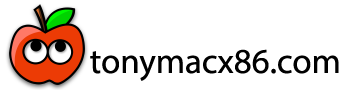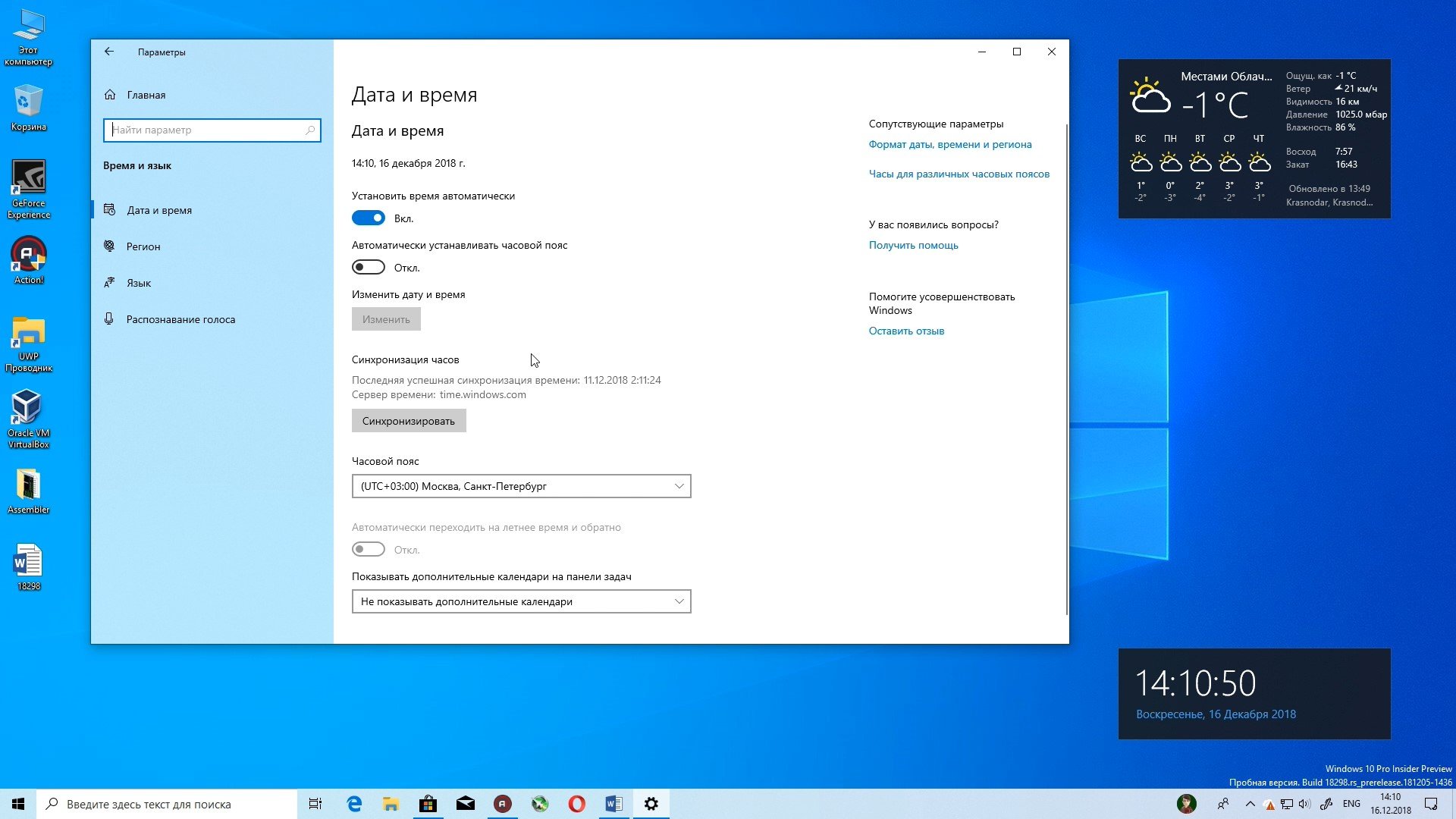- Joined
- Dec 25, 2023
- Messages
- 349
- Motherboard
- Gigabyte H67M-D2-B3
- CPU
- i3-2120
- Graphics
- GT 710
- Mac
- Mobile Phone
NO.I have now installed Windows on the other HDD. Copied the Microsoft folder to the Opencore but it still starts with an error message
When configuring a PC with multiple storages (HDDs, SSDs, NVMes, etc) you should follow these steps :
Power off the system.
Remove all the storages.
Power on the system.
Enter BIOS , load Defaults Options, Save&Exit.
Enter BIOS and setup every thing needed by macOS, Save&Exit.
Power off the system.
Connect ONLY one storage related to macOS.
Insert bootable macOS USB.
Power on the system.
Install macOS, test it.
Power off the system.
Physically remove the macOS's storage (make a note where it was connected).
Connect the second storage ( only this one, for Windows )
Insert bootable Windows USB.
Power on the system.
Install Windows, test it.
Power off the system.
Connect the macOS storage to its place.
Power on the system.
Enter BIOS and setup boot order ( the first option should be macOS ), Save&Exit.
At picker menu, choose one of the options ( macOS, Windows )
This way, each OS has its own storage and should evolve in a safe manner (without interferences).
Bottom line :
When installing any OS, its storage should be the ONLY one connected !
There is no need to copy/move data between the EFIs belonging to different systems.
I hope this is clear enough for the overall/whole process.
Adapt this procedure to your environment.
Cheers