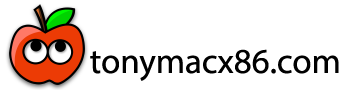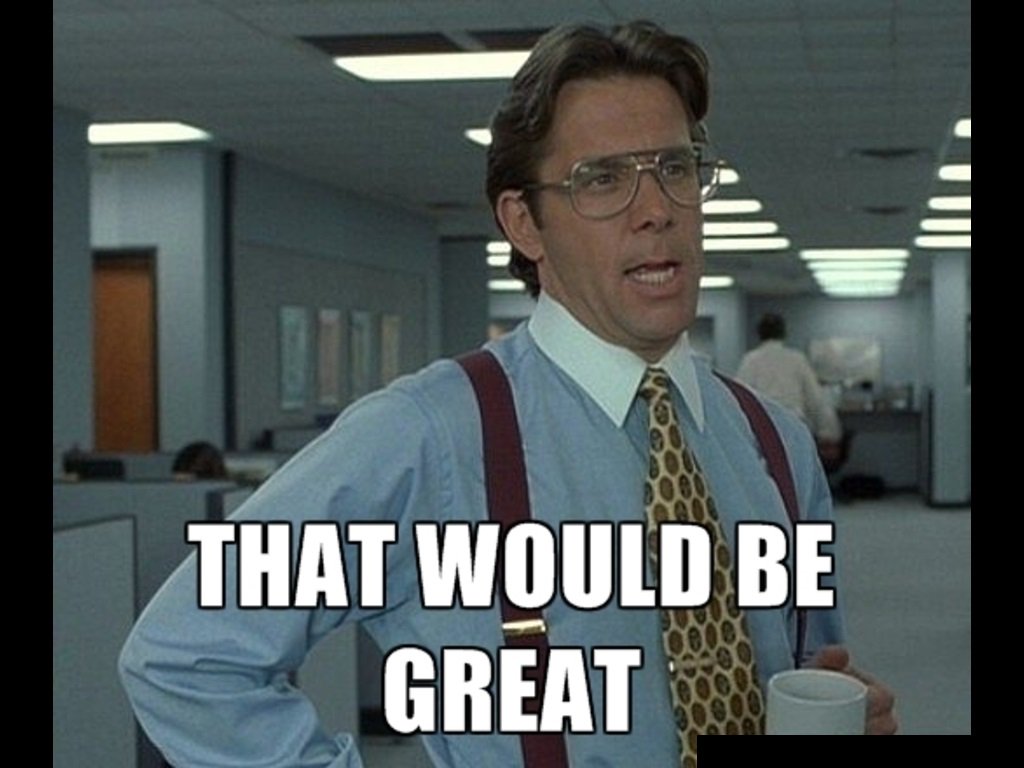First thing of note in your EFI is the contents of your /EFI/OC/ACPI folder. You have two SSDT's in the folder that you don't need with a Z370 Coffee Lake system - SSDT-PMC.aml and SSDT-PNLF.aml.
SSDT-PMC.aml is only required on Z390 and other real Coffee Lake (CFL) systems. It is not required on the Z370 system because it a cross between a Kaby Lake and a Coffee Lake system, that uses the Intel 200-series chipset, not the CFL 300-series chipset.
SSDT-PNLF.aml is only required for laptops, enabling of the non-Apple display.
Your /EFI/OC/Drivers folder is lacking a pair of entries that I consider essential. These are the OpenCanopy.efi and ResetNvramEntry.efi drivers.
OpenCanopy.efi is essential when you want to use the OC GUI boot screen.
ResetNvramEntry.efi is essential when you need to clear the old Nvram entries from the system, before booting with a revised or updated OC setup.
I would also swap OpenHfsPlus.efi for HfsPlus.efi as the latter is a faster and more accomplished HFS+ driver.
Your /EFI/OC/Kexts folder is set at the bare minimum for booting macOS, but is missing the Ethernet kext and contains a kext that is only required for a laptop (theme going on here!).
Your ROG MAXIMUS X HERO Z370 motherboard contains the Intel I219V Ethernet controller. So you should add
IntelMausi.kext to your OC setup.
VoodooPS2Controller.kext is a laptop driver for built-in laptop keyboards and trackpads. It is not meant for use on a desktop system.
Your Resources folder is empty, bar 4 x empty sub-folders. If you like the Text picker list that is fine. If you want your Hack to boot more inline with a real Mac then you need to use a populated Resources folder, which can be obtained from the Acidanthera Github repository linked below.
Contribute to acidanthera/OcBinaryData development by creating an account on GitHub.

github.com
The Resources folder is contained within the OCBinaryData-Master folder.
I have attached a revised EFI, based on my Asus Z370 system for you to try. See if this improves how your Hack works.
The two screenshots below show your current EFI folder contents and the contents of the revised EFI I would recommend you use with your system.

Your Current EFI folder contents

Revised EFI folder contents.
Along with these changes I have made a number of other edits to your config.plist, to better match with the Coffee Lake OC guide. Including adding the DeviceProperties for your system IGPU to run in headless mode, with the Polaris dGPU doing all the graphics processing.
Test revised EFI:
I would recommend you do the following:
- Get hold of a spare USB pen drive.
- Erase the drive as HFS+ & GUID partition map in Disk Utility.
- Mount the EFI partition on the USB pen drive and copy the attached EFI folder to the EFI partition.
- Reboot your system.
- Boot your system from the USB pen drive, use F8 key when system boots to access the Bios boot menu and select the USB drive.
- When you arrive on the OC GUI boot screen, press the 'Spacebar' to unhide the Tools and Drivers present in your OC setup.
- Select the ResetNvramEntry.efi icon. This will automatically reboot your system and remove the current NVRAM entries. Allowing the NVRAM entries present in the revised EFI to be used.
- Reboot via the USB pen drive and boot macOS.
See what happens. Post a photo of the Verbose text if the system kernel panics.
Bios:
All this assumes you have set your Bios correctly to work with macOS. I have pasted the Bios settings you should be using with an Intel system below.
Intel BIOS settings
- Note: Most of these options may not be present in your firmware, we recommend matching up as closely as possible but don't be too concerned if many of these options are not available in your BIOS
Disable
- Fast Boot
- Secure Boot
- Serial/COM Port
- Parallel Port
- VT-d (can be enabled if you set DisableIoMapper to YES)
- Compatibility Support Module (CSM) (Must be off in most cases, GPU errors/stalls like gIO are common when this option is enabled)
- Thunderbolt (For initial install, as Thunderbolt can cause issues if not setup correctly)
- Intel SGX
- Intel Platform Trust
- CFG Lock (MSR 0xE2 write protection)(This must be off, if you can't find the option then enable AppleXcpmCfgLock under Kernel -> Quirks. Your hack will not boot with CFG-Lock enabled)
Enable
- VT-x
- Above 4G Decoding
- Hyper-Threading
- Execute Disable Bit
- EHCI/XHCI Hand-off
- OS type: Windows 8.1/10 UEFI Mode (some motherboards may require "Other OS" instead)
- DVMT Pre-Allocated(iGPU Memory): 64MB or higher
- SATA Mode: AHCI
USB configuration:
You don't have one! You need to follow the USB configuration guide linked below as a matter of urgency, as you may have issues with Sleep/Wake/Shutdown etc. if you don't have a custom configuration for your USB ports.
Important Update: June 2023 From Big Sur 11.3 on the built-in OpenCore XhciPortLimit quirk no-longer worked as described. This became a known "bug", though in reality it was Apple changing their internal code, making a simple "peek and poke" to keep it operating, a difficult task. However, with...

www.tonymacx86.com
 )
)