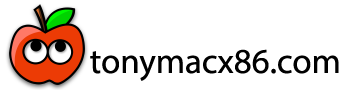- Joined
- May 8, 2017
- Messages
- 18
- Motherboard
- Gigabyte Z170X Gaming 3
- CPU
- i7-6700K
- Graphics
- GTX 1050 Ti
- Mac
I took my machine apart this weekend to give it a detailed clean (alcohol and cotton swabs on the fans, blowing out dust). My intention was to verify all of my components, with the intention of planning an upgrade to a newer graphics card, so I could install a more modern macOS.
Everything was carefully disassembled and reassembled. After everything was put back together, I powered on, and got the normal boot process (Gigabyte logo, Clover screen) up until the Apple Logo, where it hangs indefinitely with the loading bar at zero.
I wonder if taking apart the computer may have reset some settings, like maybe some hardware ids have changed? I was careful to document all of the cable connection positions and replicated them precisely when re-assembling everything.
I am not sure where to start troubleshooting.
On hand I have...
-time machine backup of the computer in last working state
-a few folders under `/EFI Backups` on the Sierra drive (i think these were created on the boot disk automatically, i don't think these were manual backups I created however it has been so long I can't remember.)
-a screenshot from the last multibeast configuration I made in 2017.
-an untitled .mb file which looks to be a multibeast config file? Honestly I can't recall.
I will appreciate any suggestions you can offer! Thank you
Everything was carefully disassembled and reassembled. After everything was put back together, I powered on, and got the normal boot process (Gigabyte logo, Clover screen) up until the Apple Logo, where it hangs indefinitely with the loading bar at zero.
I wonder if taking apart the computer may have reset some settings, like maybe some hardware ids have changed? I was careful to document all of the cable connection positions and replicated them precisely when re-assembling everything.
I am not sure where to start troubleshooting.
On hand I have...
-time machine backup of the computer in last working state
-a few folders under `/EFI Backups` on the Sierra drive (i think these were created on the boot disk automatically, i don't think these were manual backups I created however it has been so long I can't remember.)
-a screenshot from the last multibeast configuration I made in 2017.
-an untitled .mb file which looks to be a multibeast config file? Honestly I can't recall.
I will appreciate any suggestions you can offer! Thank you